Changing Log Locations in Windows and Linux
This page includes instructions for changing the log locations for both Windows and Linux.
Select your operating system to skip to your section:
Windows
Application logs:
The Application logs are located at Ephesoft\Application\logs
JavaAppServer logs:
The JavaAppServer logs are located at Ephesoft\JavaAppServer\logs
How to Change Log Locations
1. Application Logs
Edit the log4j.xml file located at [Transact Install Directory]\Application\log4j.xml. Locate and replace the ${dcma.home} value(s) with the desired path to where you want the application logs to generate.
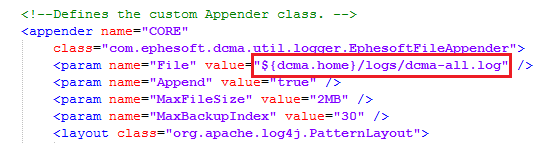
Figure 1. Edit ${dcma.home} Value
2. Apache Tomcat Logs
Edit the log4j.properties file located at [Transact Install Directory]\JavaAppServer\lib\log4j.properties. Locate and replace the ${catalina.base} value(s) with the desired path to where you want the Apache Tomcat logs to generate.
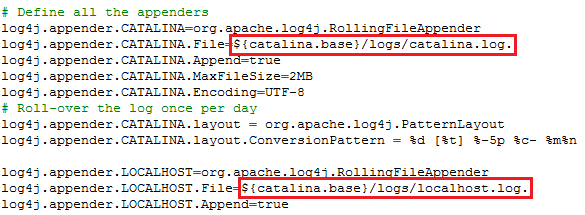
Figure 2. Edit ${catalina.base} Value
3. Catalina Logs
Run EphesoftEnterprise.exe located at [Transact Install Directory]\JavaAppServer\bin folder as Administrator. Click Logging and replace the Log path with the desired path to where you want the Catalina logs to generate.
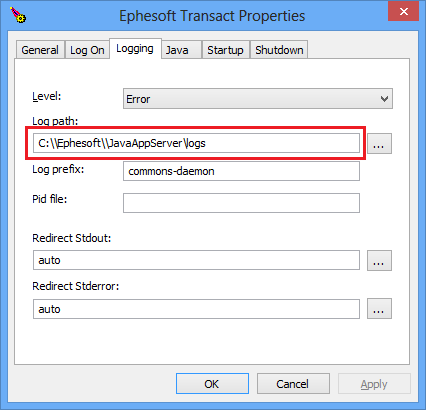
Figure 3. Enter Catalina Log Path
Note:
- Before changing the path for the Apache Tomcat logs, take a backup of logging properties or XML configuration files. The corresponding logs folder must be created at the appropriate path before starting the server.
- Proper permission must be assigned to the logs folder (Full Control recommended).
Linux
Application logs:
The Application logs are located at /opt/Ephesoft/Application/logs.
Apache Tomcat logs:
The Apache Tomcat logs are located at /opt/Ephesoft/JavaAppServer/logs.
How to Change Log Locations
1. Application Logs
Edit the log4j.xml file located at /opt/Ephesoft/Application/log4j.xml. Locate the following entries:
- dcma-all.log
- dcma_report-all.log
Replace the @@INSTALL_DIR@@ and ${dcma.home} values with the desired path to where you want the application logs to generate. 
Figure 4. Change Path for dcma-all.log
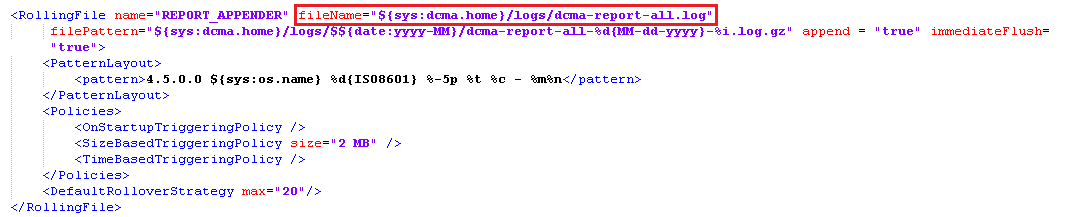
Figure 5. Change Path for dcma_report-all.log
2. Apache Tomcat Logs:
Perform the following changes to change the path of the Apache Tomcat logs:
| Log File | File Changed | String Changed |
| catalina.*.log | /opt/Ephesoft/JavaAppServer/conf/logging.properties | ${catalina.base}/logs |
| catalina.out | /opt/Ephesoft/JavaAppServer/bin/catalina.sh | CATALINA_OUT |
| host-manager.*.log | /opt/Ephesoft/JavaAppServer/conf/logging.properties | ${catalina.base}/logs |
| localhost.*.log | /opt/Ephesoft/JavaAppServer/conf/server.xml | directory=”logs” |
| manager.*.log | /opt/Ephesoft/JavaAppServer/conf/logging.pr | ${catalina.base}/logs |
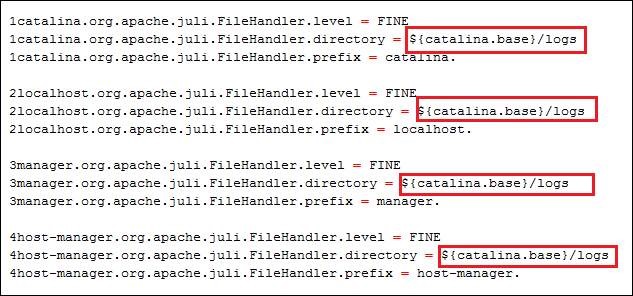
Figure 6. Change Paths in logging.properties File
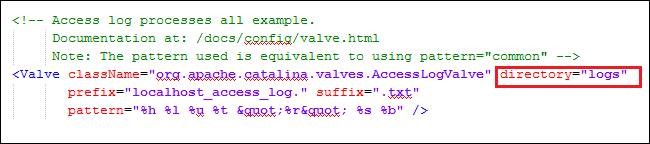
Figure 7. Change Paths in server.xml File

Figure 8. Change Paths in catalina.sh File
Replace the following values with the desired path to where you want the Apache Tomcat logs to generate:
- ${catalina.base}
- “logs”
- “$CATALINA_BASE”/logs/catalina.out”
Note:
- Before changing the path for the Apache Tomcat logs, take a backup of logging properties or XML configuration files. The corresponding logs folder must be created at the appropriate path before starting the server.
- Proper permission must be assigned to the logs folder (755 recommended).
