This document describes how to configure a database connection in Ephesoft Transact using the Connection Manager. This information is intended for Transact administrators.
Overview
The Connection Manager is located under System Configuration and provides administrators with a way to connect their database to Transact. This is used to support the Fuzzy DB Lookup and DB Export options. The process of connecting a database follows these general steps:
The following database connections are supported in the Connection Manager:
- MySQL
- Microsoft SQL Server
- Microsoft SQL Server with Windows Authentication
- Oracle
- MariaDB
Add a New Connection
To add a new connection, perform the following steps.
- Go to System Configuration > Connection Manager.
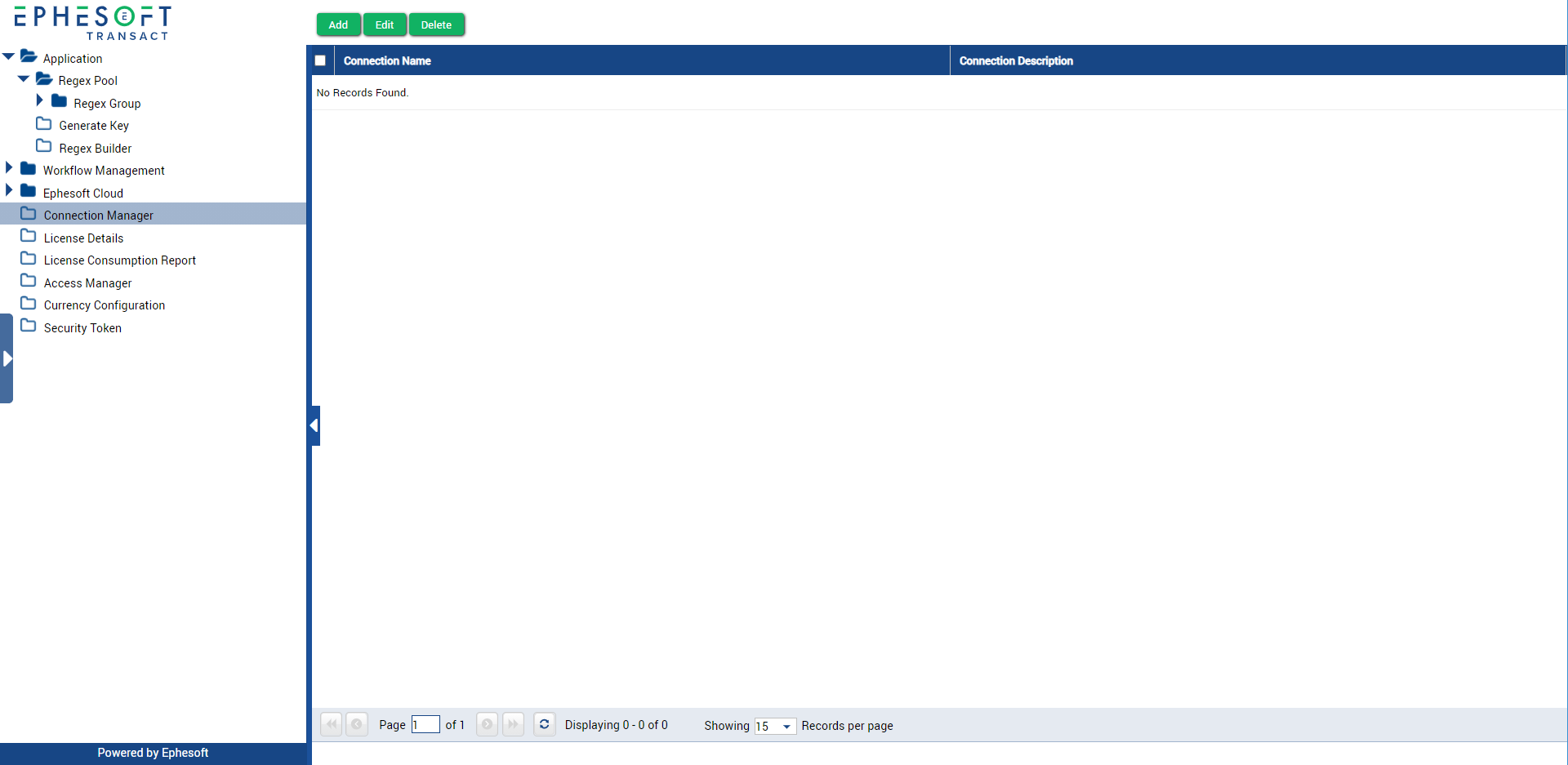
- Click Add to create a new connection.
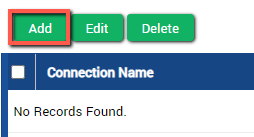
- Proceed to Configure the Connection Details.
Configure the Connection Details
By default, new connections will have the Connection Type set to MYSQL. To proceed, select your Connection Type from the dropdown and refer to the section below for configuration specific to your database:
MySQL
This section covers how to connect your MySQL database to Transact. Refer to the following table for information on each required configuration.
| Configurable Field | Description |
| Connection Name | The name for your connection as it will appear in the Connection Manager in Transact. |
| Connection Description | The description for your connection as it will appear in the Connection Manager in Transact. |
| Connection URL | The connection URL for the MySQL database, this is generated automatically from other fields. For help understanding this URL, refer to the MySQL Documentation. |
| Database Name | The name of the particular database on the server. |
| Port | The port number where the MySQL server listens for requests. By default this is port 3306. |
| Host | The host name of the database server. |
| User Name | The username for connecting to the MySQL database. |
| Password | The password for connecting to the MySQL database. |
When you’re ready, proceed to Test and Save the Connection.
Microsoft SQL Server
This section covers how to connect your Microsoft SQL Server (MSSQL) database to Transact. Refer to the following table for information on each required configuration.
| Configurable Field | Description |
| Connection Name | The name for your connection as it will appear in the Connection Manager in Transact. |
| Connection Description | The description for your connection as it will appear in the Connection Manager in Transact. |
| Connection URL | The connection URL for the Microsoft SQL Server database, this is generated automatically from other fields. For help understanding this URL, refer to the Microsoft SQL Documentation. |
| Database Schema Name | The schema name for the SQL server database. By default this is dbo. |
| Database Name | The name of the particular database on the server. To find the database name, refer to sample queries in the Microsoft SQL Documentation. |
| Port | The port number where the SQL server database listens for requests. By default this is port 1433. |
| Host | The host name of the database server. |
| User Name | The username for connecting to the SQL server database. |
| Password | The password for connecting to the SQL server database. |
When you’re ready, proceed to Test and Save the Connection.
Microsoft SQL Server with Windows Authentication
This section covers how to connect your Microsoft SQL Server database to Transact when using Windows Authentication. This option allows Transact to use Windows user accounts to connect to the database, instead of using explicit database users.
Refer to the following table for information on each required configuration.
| Configurable Field | Description |
| Connection Name | The name for your connection as it will appear in the Connection Manager in Transact. |
| Connection Description | The description for your connection as it will appear in the Connection Manager in Transact. |
| Connection URL | The connection URL for the Microsoft SQL Server database, this is generated automatically from other fields. For help understanding this URL, refer to the Microsoft SQL Documentation. |
| Database Schema Name | The schema name for the database. By default this is dbo. |
| Domain | The name of your Windows domain.
To get the domain name of a machine:
|
| Database Name | The name of the particular database on the server. To find the database name, refer to sample queries in the Microsoft SQL Documentation. |
| Port | The port number where the database server listens for requests. By default this is port 1433. |
| Host | The host name of the database server. |
| User Name | These fields are disabled.
Note: When using MSSQL Windows Authentication, Transact will attempt to use the name of the user running the EphesoftTransact service to connect to the database. You can view this account from the Services manager:
If you try to test the database connection and receive an error that you suspect is related to authentication, you may need to grant access to the database table for the services account user inside SQL Server Management Studio. |
| Password |
When you’re ready, proceed to Test and Save the Connection.
Oracle
This section covers how to connect your Oracle database to Transact. Refer to the following table for information on each required configuration.
| Configurable Field | Description |
| Connection Name | The name for your connection as it will appear in the Connection Manager in Transact. |
| Connection Description | The description for your connection as it will appear in the Connection Manager in Transact. |
| Connection URL | The connection URL for the Oracle database, this is generated automatically from other fields. For help understanding this URL, refer to the Oracle Documentation. |
| Database Name | The name of the particular database on the server. Also known as the SID in Oracle terminology.
Note: Due to Oracle restrictions, the Database Name must be in uppercase and match the User Name. |
| Port | The port number where the Oracle server listens for requests. By default this is port 1521. |
| Host | The host name of the database server. |
| User Name | The username for connecting to the Oracle database.
Note: Due to Oracle restrictions, the User Name must be in uppercase and match the Database Name. |
| Password | The password for connecting to the Oracle database. |
| SID / Service Name | Select between SID (Service ID) or Service Name and add the string to the text field. This should match the case (uppercase or lowercase) as it was entered during Transact installation.
This will automatically concatenate the Connection URL with the SID or service name. You can use the following query to find the service name: select value from v$parameter where name=’service_names’; Note: In versions prior to Transact 4.5.0.0, only the SID is available. |
When you’re ready, proceed to Test and Save the Connection.
MariaDB
This section covers how to connect your MariaDB database to Transact. Refer to the following table for information on each required configuration.
For detailed information on these parameters, refer to Connecting to MariaDB.
| Configurable Field | Description |
| Connection Name | The name for your connection as it will appear in the Connection Manager in Transact. |
| Connection Description | The description for your connection as it will appear in the Connection Manager in Transact. |
| Connection URL | The connection URL for the MariaDB database, this is generated automatically from other fields. |
| Database Name | The name of the particular database on the server. |
| Port | The port number where the MariaDB server listens for requests. By default this is port 3306. |
| Host | The host name of the database server. |
| User Name | The username for connecting to the MariaDB database. |
| Password | The password for connecting to the MariaDB database. |
When you’re ready, proceed to Test and Save the Connection.
Test and Save the Connection
- When you’re satisfied, click Test Connection. If you receive any errors, refer to the message provided to resolve the issue before proceeding.
- Click Save to add the connection.
Conclusion
This completes an overview of how to configure a database connection in Ephesoft Transact using the Connection Manager.
